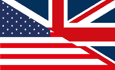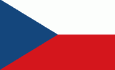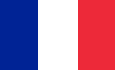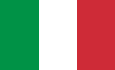Administre sus colecciones
Comience con su colección
Pasos para configurar una colección usando este sitio web y base de datos:
Paso 1: configura una cuenta
![]() Vaya a la opción Cuenta desde el Menú principal y configure una cuenta, luego regrese aquí.
Vaya a la opción Cuenta desde el Menú principal y configure una cuenta, luego regrese aquí.
Paso 2: crea una colección
![]() Go to Create a Collection
Go to Create a Collection
Paso 3 (opcional): configure listas de vendedores y ubicaciones de almacenamiento
![]() You've already entered some Collection Code List items. You can add to your lists at any time from the Create Collection Code Lists menu option.
You've already entered some Collection Code List items. You can add to your lists at any time from the Create Collection Code Lists menu option.
Paso 4: agrega modelos a tu colección
![]() No models yet added
No models yet added
There are two ways to add a model to your collection:
Option 1:
- Look up a model you using either the Search Models or Search Releases menu options.
- Drill down to the variation record that matches your model.
- On the Variations Detail page, check the box marked Add to Collection.
- Fill in the collection information in the resulting form and submit it (the model is now added to your collection).
- Note: you can search by any criteria on the search pages to get to the variation you want.
Option 2:
- Direct entry: If you know the database 'Variation ID' (also called 'VarID') of the model you have (for instance, 'SF0484-003-a') you can enter it directly from the Manage Your Collection menu.
- Using this option, you MUST have this ID- you cannot use just the MAN#, Mack# or other ID for this method.
- You can print listings of models with the VarID's to use as reference if you prefer this method.