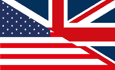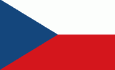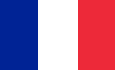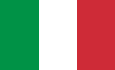Manage Your Code Lists
Collection code lists can speed up adding models to your collection by letting you select from a drop-down list of sellers and storage locations, rather than having to type those in with each model. In the add/update/delete functions you will first be asked whether you want to work with 'Sellers' or 'Locations'
Sellers
Sellers are, of course, the people or companies from whom you buy your models. Typically there will be a core group of sellers you use repeatedly, so selecting them from a list will be quicker than typing out their names. There are two fields to enter for sellers:
- Seller Name: The name of the person or company
- Display Order: It is more convenient to have the most commonly used sellers at the front of the list. You can enter a number here to set the order they display in the list. I would recommend leaving gaps in the numbers between each seller for future additions.
Locations
'Locations' refers to storage locations for your models. In the collection table you are given two fields for these, which allows you to enter a main location and a sub-location (e.g. storage unit1, shelf 3). As with sellers, there are two fields to enter:
- Location Name: What you call your storage locations. You need to include both main locations and sub-locations in the list, if you have them.
- Display Order: As above, the order the locations display in the drop-down. You may want to group your main locations first, then you sub-locations.